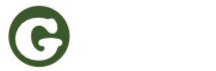MFA (FAQ)
Gimel ID offers to use the common methods like facial recognition, fingerprint, iris scan and NFC-ID card. You can also use the Gimel authenticator app.
Genetic fingerprinting is being used to create and secure your identity on a global scale. For managing the access to your device as well as for using your identity, we refer to conventional methods like facial recognition. This is easier to use and more convenient now. DNA sequencing is a higher effort and can be used to validate your identity in case of theft or fraud. Respective analysis of your genetic footprint takes some 1 – 4 hours, dependent on technology.
Please follow the steps below to disable two-factor authentication (2FA) for your Gimel account:
a) Go to the Gimel login on Gimel.de or the Gimel App
b) Select “Reset Password” and enter your email address and confirm with “Reset Password”
c) You will receive an email with the sender: GimelID@GimelID.de and the subject: “Request confirmation: reset your password”. Please click on the “Reset Password” area in the email.
d) You will be prompted to enter a password in your internet browser. Please enter a new password that meets the system requirements.
e) After entering the new password, you will receive a prompt in the browser saying “Please confirm this transaction in your Gimel App.”
f) Click on “Problems with your account?”, then “Disconnect connected device” and then further on “Have you lost your PUK?” and then click on “Send 2FA deactivation email”
g) You will receive an email with the sender: GimelID@GimelID.de and the subject: “Please confirm deactivation of your two-factor authentication”. In this email, please click on “Deactivate 2FA”.
h)In your internet browser you will see the confirmation about the successful deactivation of the two-factor authentication for your Gimel account with the text: YOUR TWO-FACTOR AUTHENTICATION HAS BEEN DEACTIVATED
i)You will receive an email with the subject “Note from Gimel ID: Security settings have been changed”.
Since the changed password has not been saved, please assign a new password again via “Reset password”. Afterwards you can log in again using your new access data.